Bootable Windows 7/8 From USB Install to USB Drive..
The steps below explain to you how to
Install Windows 7 from USB Flash drive or some of you called it Flash disk or
Thumb drive or Pen drive using WinToFlash :
UPDATE (March 20 2013) We recommend
you to use Windows 7 USB/DVD Download Tool, it's better and simpler: http://www.komku.org/2013/03/how-to-install-windows-7-windows-8-from-usb-flash-drive.html
UPDATE (May 17 2013) WiNToBootic -
The Simplest Way To Install Windows 7 & 8 From USB Flash Drive: http://www.komku.org/2013/04/wintobootic-simplest-way-to-install-windows-7-and-8-from-usb.html
Step 1:
Insert your Windows 7 DVD and plug in
your USB flash drive.
Download newest version of WinToFlash
from this link : http://wintoflash.com/download/en/
And then open WinToFlash.exe
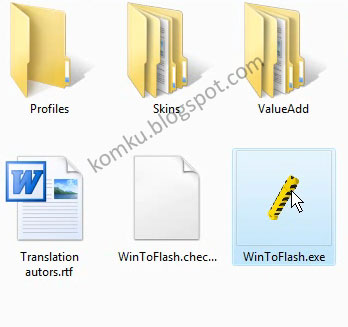
This program
will transfer Windows setup from optical to USB drive Recommended to switch on
Wizard mode for users have no experience of Windows setup fine tuning
Click on
green check mark.
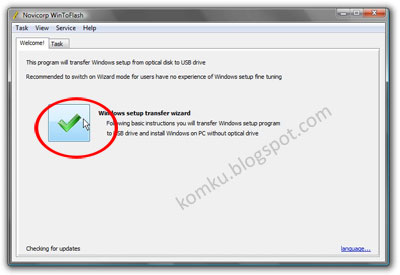
Step 3:
This program
will help you to install Windows from a USB drive Click Next button.
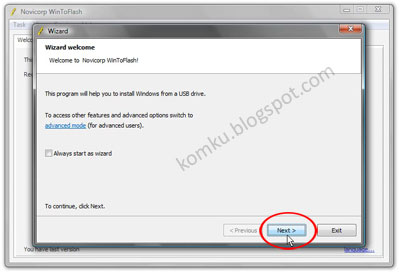
Step 4:
Specify the
location of windows setup files and USB drive, Please be careful, don't make
any mistake.
On my
computer, Windows file path: G:\ and USB drive: H:\. It might be different to
yours, and then click Next
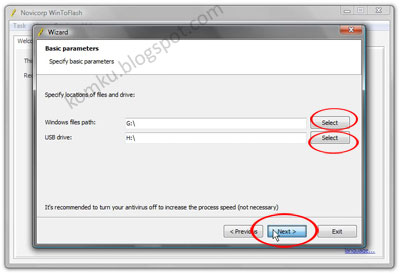
Step 5:
Select:
"I Accepted the terms of the license agreement"
Click
Continue
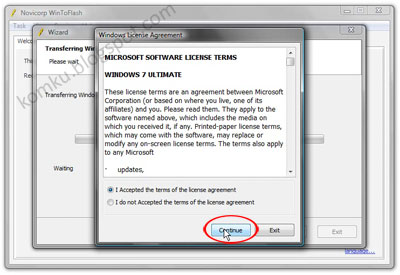
Step 6:
Warning!
Formatting will erase ALL DATA on the target disk. To format press OK, to quit
press Cancel. Click OK
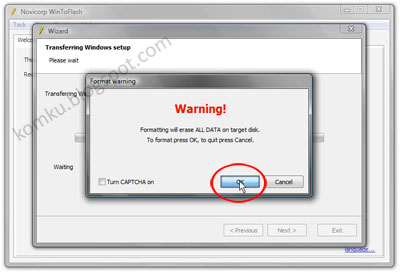
Step 7:
Please wait
while WinToFlash transferring Windows setup to the USB drive
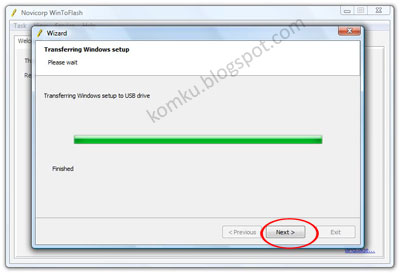
Step 8:
Click Next
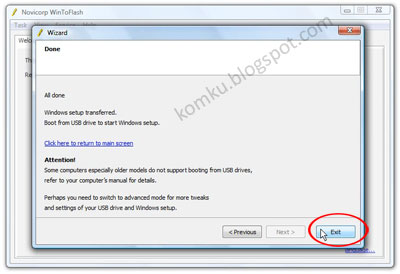
Step 9:
Done. Click
Exit
Now you can
install Windows 7 on any computer from USB Flash drive.
How? Please
read Step 10

Step 10:
Plug in your
USB flash drive, and then turn on your computer (laptop) > press F2 key
rapidly during the post to get the BIOS menu > change Boot priority order:
USB flash drive as first boot option > press F10 key to save the
configuration and exit. Your computer will reboot.

Step 11:
Install
Windows 7 as usual :)
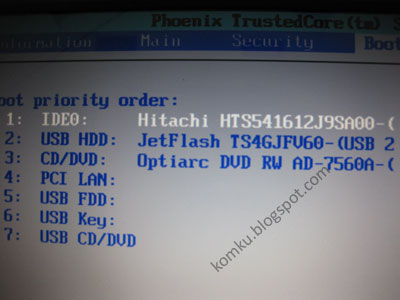
On First
"restart" you must go to BIOS again and change boot priority order:
HDD as the first boot option and then press F10 key to save the configurations
and exit.

>>>>>
Install Windows 7 & 8 From USB Flash Drive
Previously I
wrote about how to install Windows 7 and Windows 8 from USB using a tool from
Microsoft called "Windows 7 USB/DVD Download Tool", its simple and
easy to use, but you have to use an ISO file to create a bootable flash drive.
Actually there is another tool to create a bootable flash drive called
WiNToBootic.
With
WiNToBootic you can create a bootable flash drive in the simplest way ever,
because all you need to do is download this free small software then extracts
it and you are ready to go. Even you don't need to install it because
WiNTBootic is a standalone program.
WiNToBootic
is a freeware that allows you an easy creation of bootable Windows USB hard or
flash disk from an ISO image, CD/DVD or Folder. This product is focused on
creation of boot disks based on Microsoft Windows NT 6.x OS family (Vista, 7,
8, Server 2008, Server 2012). WiNToBootic
WiNToBootic
has more features than any other USB boot making software, such as NTFS
Support, Windows 7/8 Bootloader, Burn from ISO 9660 (Joliet) and ISO 13346
(UDF), Burn from DVD or Folder, and Boot support for Windows PE2/PE3/PE4. And
this is how you use this software to create Windows 7 or Windows 8 bootable USB
flash drive:
Step 1:
Plug in your
USB Flash Drive, and then download WiNToBootic:
System
Requirements:
"
Windows XP or later (32-bit/64-bit)
" .NET
Framework 2.0
" Admin
Rights
Step 2:
Extract/unZIP
and execute WiNToBootic.exe > Select the drive letter > Select Quick
Format > >Drag & Drop or select via Open Dialog an ISO/DVD/Folder
with bootable Windows content > Click "Do it!"
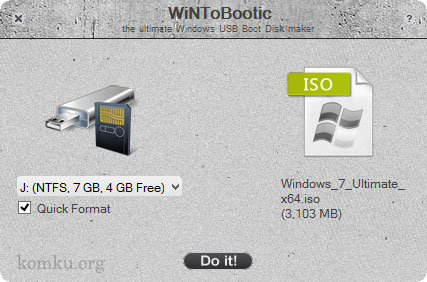
I'm able to
transfer all Windows 7 setup files from an ISO to my USB flash drive in 6
minutes and 53 seconds, quite fast isn't it? By the way, this is a free software
but if you like this software you can donate to support further development.
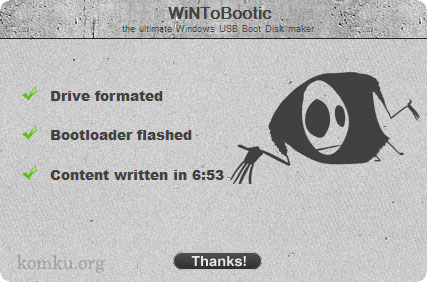
Doesn't have
Microsoft .NET Framework 2.0 installed on your computer? Download here.
Some other
articles you might be interested in:
"
Create Bootable USB Pen Drive using Windows 7 USB/DVD Download Tool
" USB
Flash Drive Force Format Tool
If you found
this article helpful, then please share it with someone else by using the
buttons below. Thank you!
EmoticonEmoticon